How to Add Dogechain to MetaMask: A Comprehensive Guide
MetaMask is a popular cryptocurrency wallet that allows users to securely store, manage, and interact with various digital assets.
Suppose you’re a DOGE enthusiast looking to explore the exciting world of decentralized applications (DApps), NFTs, and GameFi on the Dogechain network. In that case, you must add Dogechain to your MetaMask wallet.
In this guide, we’ll walk you through the step-by-step process of adding Dogechain to MetaMask, enabling you to navigate the Dogechain ecosystem seamlessly.
Before we dive into the technicalities, let’s first understand the compatibility between Dogechain and MetaMask. Dogechain is an Ethereum Virtual Machine (EVM)-compatible network designed specifically for the Doge community.
On the other hand, MetaMask is an Ethereum wallet supporting EVM-compatible networks. This compatibility makes it possible to integrate Dogechain with MetaMask, allowing you to access the vibrant Dogechain ecosystem directly from your wallet.
Also Read: Dogecoin Price Prediction: Will DOGE Breakout?
Step 1: Visit the Dogechain Bridge Official Homepage
To begin adding Dogechain to your MetaMask wallet, you’ll first need to visit the official homepage of the Dogechain Bridge. The Dogechain Bridge serves as a connection point between the Dogechain network and MetaMask.
You’ll find various useful information and resources on the homepage to guide you through the process.
Step 2: Copy the Dogechain Bridge RPC Details
Once you’re on the official Dogechain Bridge homepage, look for the section that provides the necessary RPC details for connecting Dogechain to MetaMask.
These details include the network name, URL, chain ID, currency symbol, and block explorer URL. Copy these details, as you’ll need them in the subsequent steps.
Now that you have the RPC details handy, open your MetaMask wallet and navigate to the network settings. In MetaMask, you can access the network settings by clicking on the network dropdown menu at the interface’s top.
You’ll find an option to add a custom network in the network settings. Click on this option to add the Dogechain network to MetaMask.
A form will appear where you can enter the RPC details you copied from the Dogechain Bridge official homepage.
Step 5: Enter Dogechain RPC Details
In the form, enter the Dogechain RPC details that you previously copied. Start by providing a suitable network name, such as “Dogechain.” Then, paste the network URL, chain ID, currency symbol, and block explorer URL in their respective fields.
Step 6: Save and Connect to the Dogechain Network
After entering the Dogechain RPC details, double-check the information for accuracy.
Furthermore, Once you’re confident everything is correct, click the “Save” or “Add” button to save the Dogechain network settings in MetaMask.
Now that you have added the Dogechain network to MetaMask, it’s time to connect your wallet to the network.
To do this, click on the network dropdown menu in MetaMask and select the Dogechain network from the list of available options. This will establish a connection between your MetaMask wallet and the Dogechain network.
Step 8: Confirm the Dogecoin Deposit Address
To bridge your Dogecoins to the Dogechain network, you must send them directly to your MetaMask wallet address. In MetaMask, navigate to the Dogechain Bridge section and click on the “Confirm” button. This will reveal the Dogecoin deposit address to which you need to send your tokens.
Step 9: Bridge Your Dogecoins to the Dogechain
Copy the deposit address that was revealed in the previous step and initiate a transfer of at least 100 Dogecoins to this address. It’s important to note that any deposits below 100 Dogecoins will be lost.
Additionally, once you have made the transfer, the protocol will require six network confirmations before you receive the equivalent amount in your MetaMask wallet in wDoge (Wrapped Doge).
Step 10: Explore the Dogechain Ecosystem
Congratulations! You have successfully added Dogechain to your MetaMask wallet and bridged your Dogecoins to the Dogechain network.
Now, it’s time to explore the exciting opportunities that await you in the Dogechain ecosystem.
From decentralized exchanges (DEXs) like DogeSwap and DogeShrek to engaging DApps like Fruits of Ryoshi and DogeShiba, there’s something for everyone in the Dogechain community.
Also Read: Dogecoin vs Pepe Coin: Who Will Come Out on Top in 2023?
Additional Tips and Considerations
- Always ensure you use official sources and verified information when adding networks to your MetaMask wallet.
- Keep track of the network you are connected to in MetaMask to avoid confusion or accidental transactions on the wrong network.
- Stay updated with the latest news, developments, and security best practices in the Dogechain ecosystem to protect your assets and make informed decisions.
Conclusion
In conclusion, adding Dogechain to your MetaMask wallet opens up a world of opportunities in the Dogecoin and Ethereum ecosystems.
By following the step-by-step guide outlined above, you can seamlessly integrate Dogechain with MetaMask, enabling you to explore DApps, NFTs, and GameFi on the Dogechain network.
So, what are you waiting for? Start your Dogechain journey today and experience the exciting possibilities that await you!
Credit: Source link
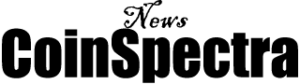





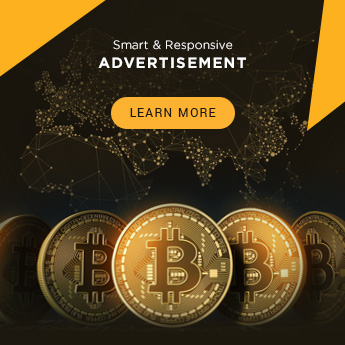












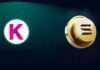

 Bitcoin
Bitcoin  Ethereum
Ethereum  Tether
Tether  XRP
XRP  Solana
Solana  USDC
USDC  Dogecoin
Dogecoin  Cardano
Cardano  Lido Staked Ether
Lido Staked Ether  TRON
TRON  Wrapped Bitcoin
Wrapped Bitcoin  Wrapped stETH
Wrapped stETH  Chainlink
Chainlink  Litecoin
Litecoin  Avalanche
Avalanche  Stellar
Stellar  Toncoin
Toncoin  LEO Token
LEO Token  Sui
Sui  Hedera
Hedera  Shiba Inu
Shiba Inu  USDS
USDS  Polkadot
Polkadot  MANTRA
MANTRA  Hyperliquid
Hyperliquid  WETH
WETH  Ethena USDe
Ethena USDe  Bitcoin Cash
Bitcoin Cash  Bitget Token
Bitget Token  Wrapped eETH
Wrapped eETH  Uniswap
Uniswap  Monero
Monero  WhiteBIT Coin
WhiteBIT Coin  NEAR Protocol
NEAR Protocol  Aptos
Aptos  Pepe
Pepe  Dai
Dai  Internet Computer
Internet Computer  Aave
Aave  Ondo
Ondo  sUSDS
sUSDS  Ethereum Classic
Ethereum Classic  OKB
OKB  Bittensor
Bittensor  Gate
Gate  Mantle
Mantle  Official Trump
Official Trump  Tokenize Xchange
Tokenize Xchange  Coinbase Wrapped BTC
Coinbase Wrapped BTC 
