Proton, the Swiss company behind ProtonMail and ProtonVPN, has released a beta version of the newest offering in its suite of products that help to preserve online privacy — Proton Wallet.
The wallet is great for those looking to send bitcoin on-chain with relative ease, but it leaves some to be desired for more advanced users or for those who want to make smaller payments quickly and cheaply.
Pros And Cons
Proton Wallet’s standout feature is that it allows you to send bitcoin using nothing more than a recipient’s email address, which doesn’t have to be a ProtonMail address. The non-custodial bitcoin-only wallet is also free to use and has an easy-to-navigate user interface (UI).
However, it lacks in that it only allows users to make transactions on the Bitcoin base chain — not over Lightning — which can take upwards of hours to settle, and it doesn’t allow users to manage their UTXOs or adjust fees. Plus, it’s a software wallet and cannot be disconnected from the internet like a hardware wallet, which increases the risk of the wallet’s private keys being compromised.
Getting Started With Proton Wallet
To use the beta version of the product, you need an invitation either from the company or another user. The wallet is currently available via web browser and as an Android app and takes 5 to 10 minutes to set up and begin using.
Once you’ve received an email invitation to use the wallet, you can click on the “Start using Proton Wallet” link in the invitation email to get started setting it up. (Email addresses have been blacked out below and throughout this review to preserve privacy.)
You’ll be taken to a “wallet setup” page where you’ll simply click a button to get started with Proton Wallet. You won’t be prompted to write down the 12-word seed phrase as you set up the wallet, which was a nice touch by Proton to help users to more simply get started using the wallet. You can write down the seed phrase later if you please, though.
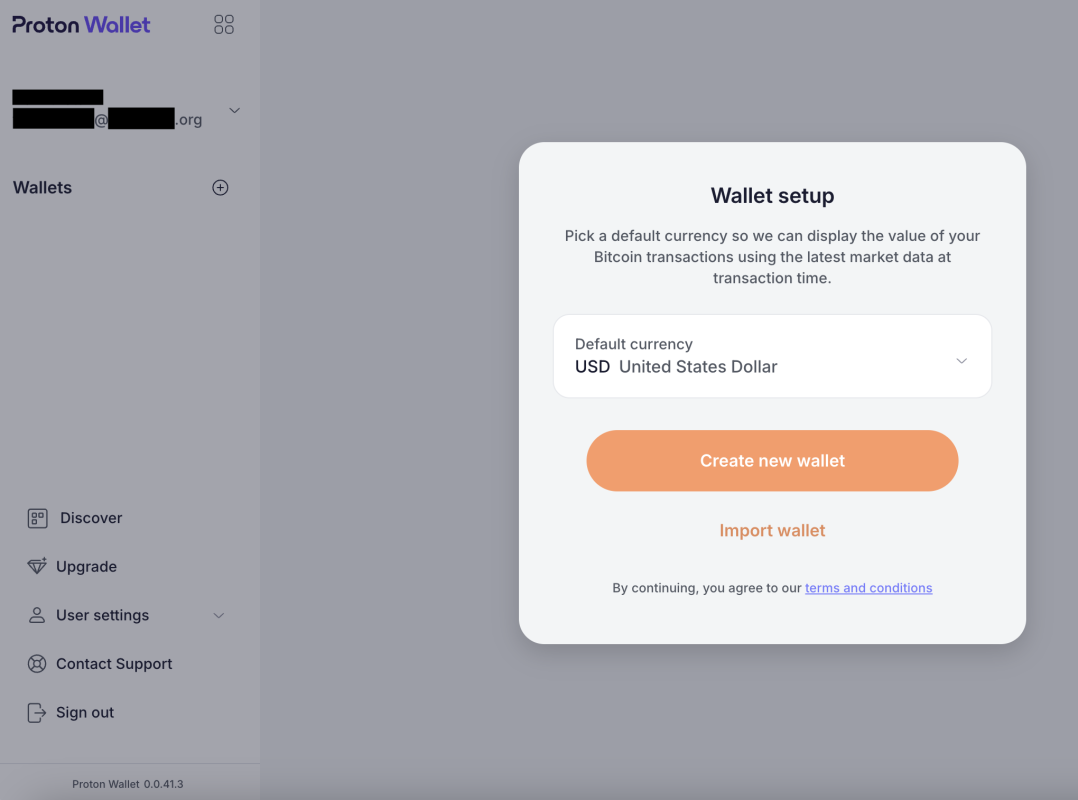
As you set up the wallet, Proton makes it clear that your Proton Wallet is a non-custodial Bitcoin wallet, which means that managing the wallet is your responsibility and your responsibility alone.
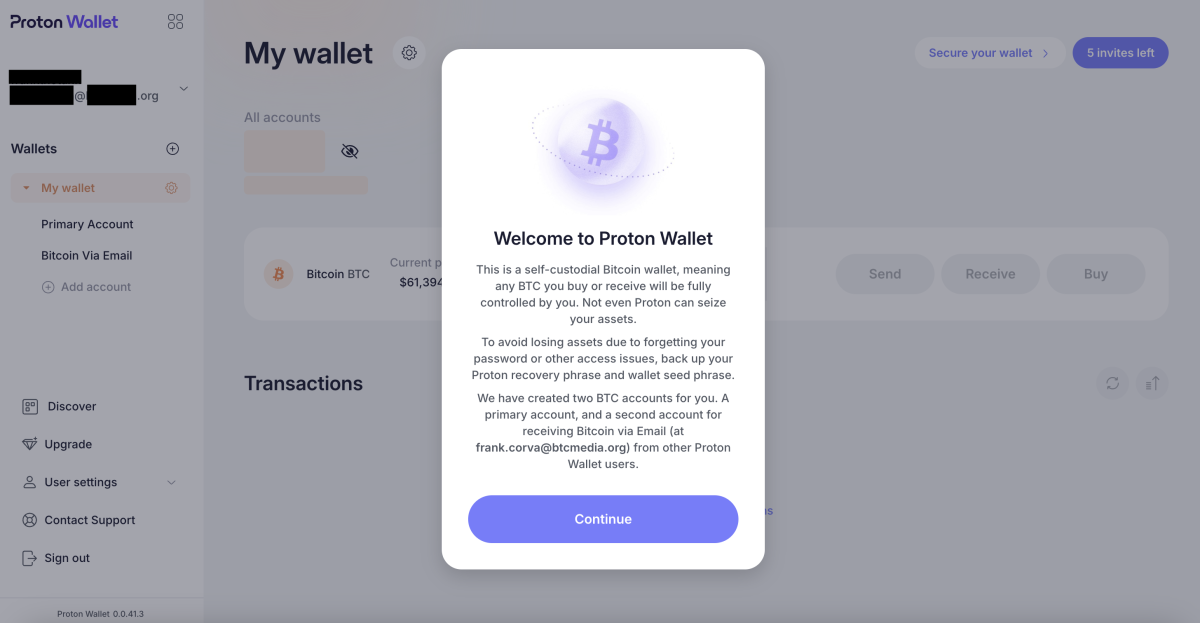
The home screen of the wallet is straightforward and incredibly easy to navigate. It’s as pared down so as to include little more than the basics you need to send, receive and buy bitcoin.
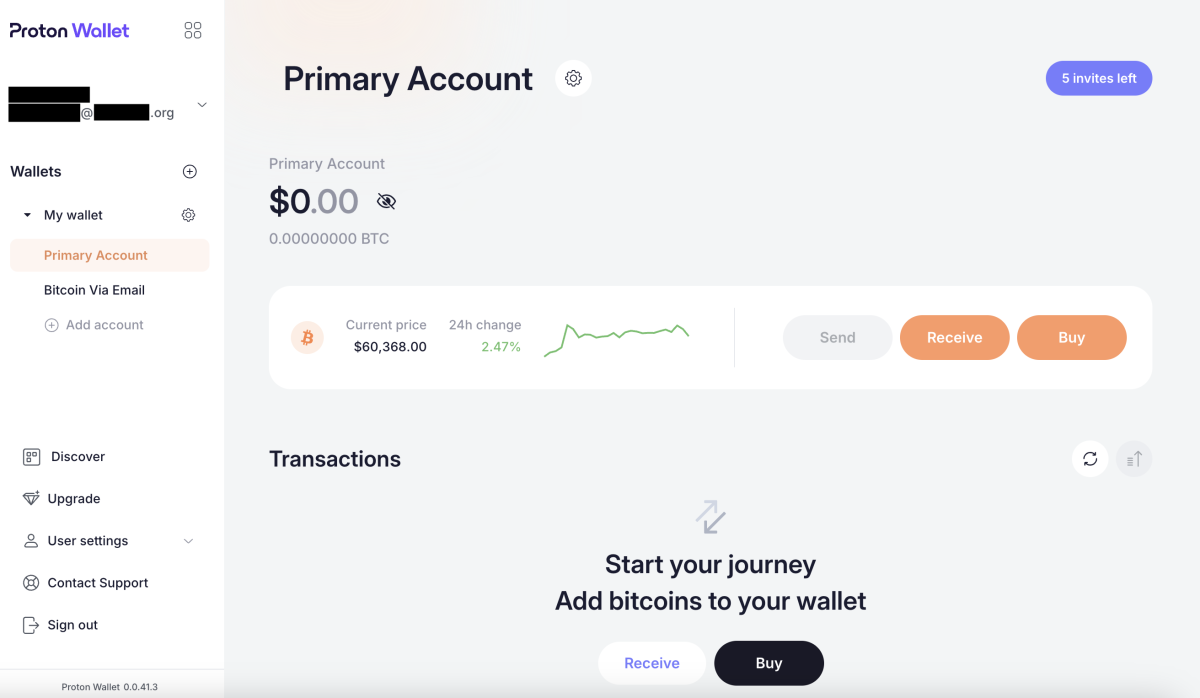
Depositing Bitcoin In Proton Wallet
To begin using the wallet, you’ll first have to deposit some bitcoin. You can deposit bitcoin from another wallet you manage. To do so, you’ll need to copy the bitcoin address by clicking on the “Receive” button on the home screen and then clicking the “Copy Bitcoin address” button in the window that pops up on the right of the screen.
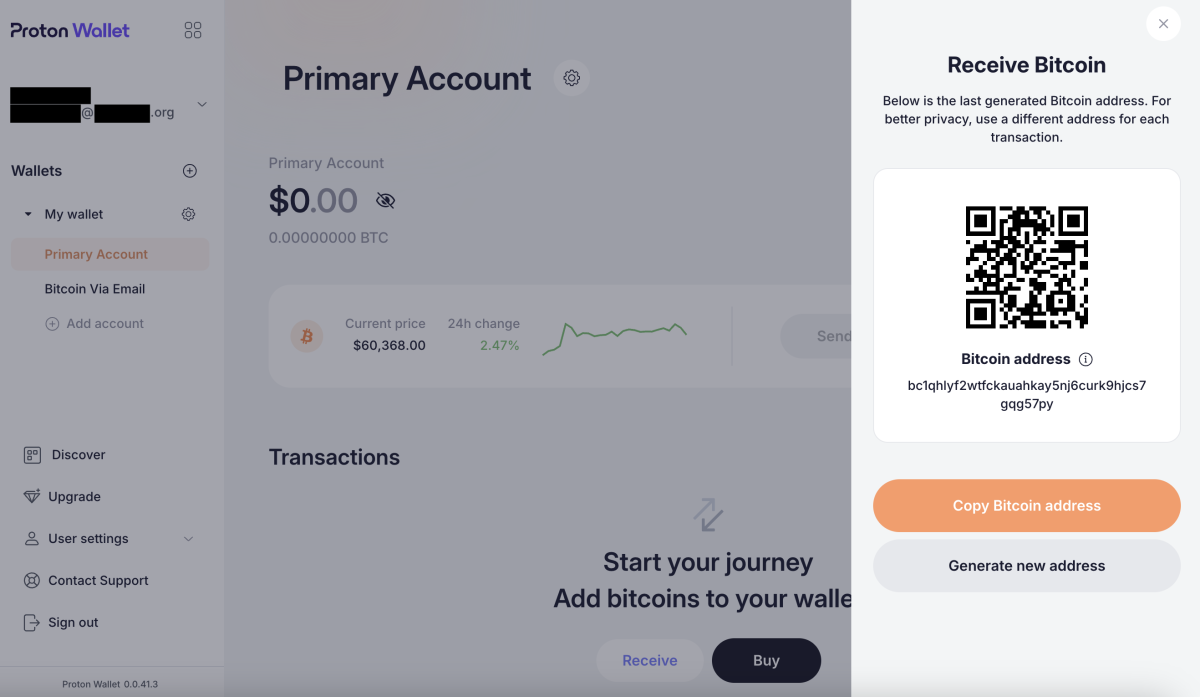
You’ll copy that address into the proper field from the wallet you’re sending it from. It’s good practice to double check that the address you’ve pasted matches the address you’ve copied.
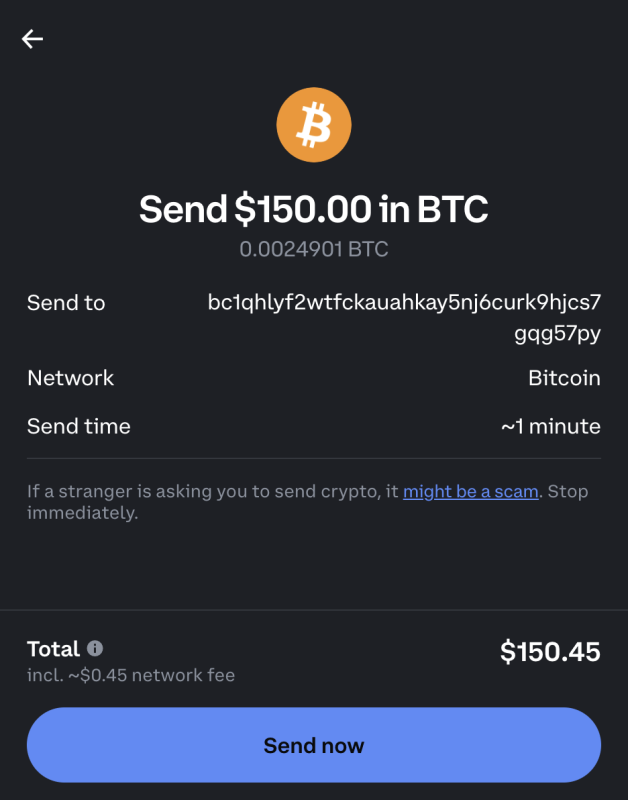
The bitcoin won’t appear in your Proton Wallet balance immediately. It usually takes at least a few minutes for the transactions to process, as this depends on how long it takes for block confirmations to occur. Some transactions can take much longer — upwards of hours.
You can see that the funds are on their way, though, in the “Transactions” section of the home screen. You’ll continue to see an “In progress” notification until the necessary amount of block confirmations has occurred.
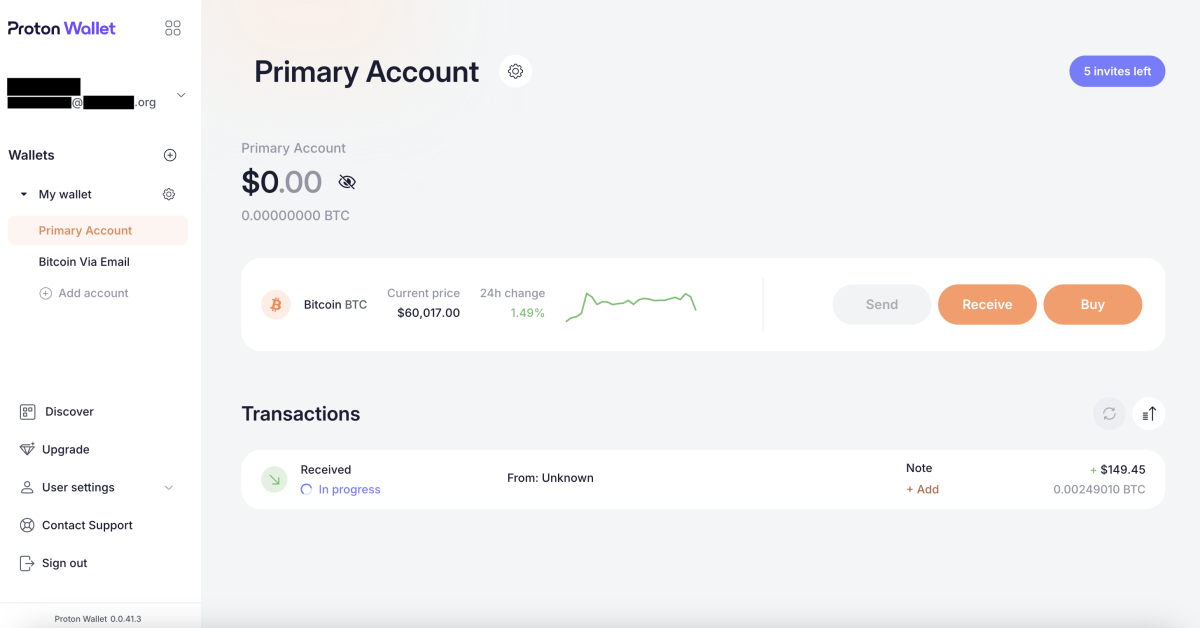
Buying Bitcoin With Proton Wallet
If you don’t have any bitcoin to send to your Proton Wallet, you can also use the wallet to buy some. This process is relatively straightforward.
You can click the “Buy” button on the home screen and you’ll be taken to a page that serves as an interface for crypto asset service providers Ramp and Banxa.
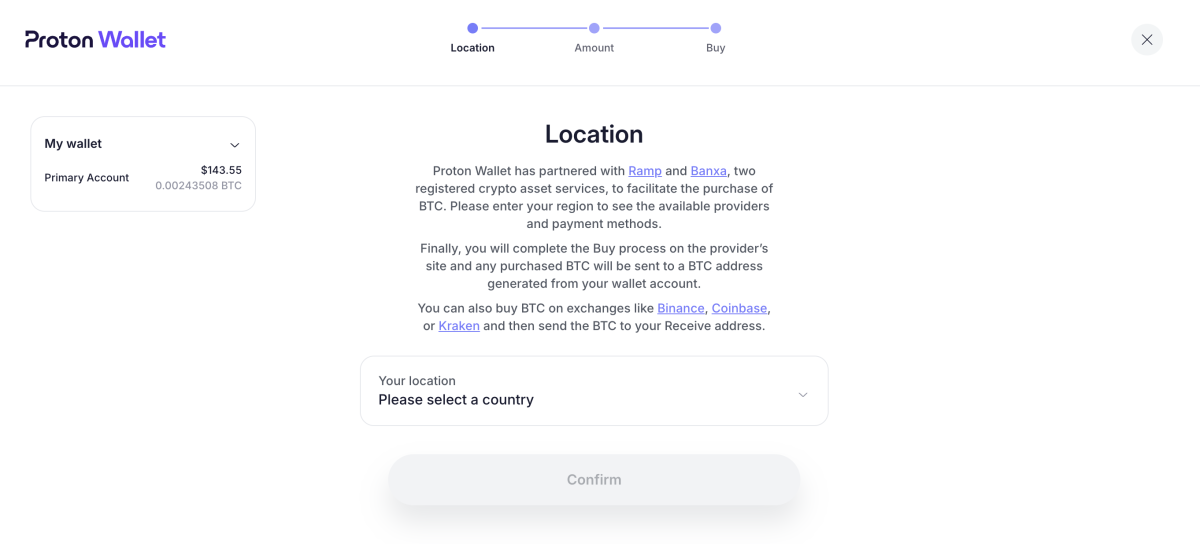
Complete the fields for how much bitcoin you want to purchase, choose whether you want to use Banxa or Ramp and select your payment method.
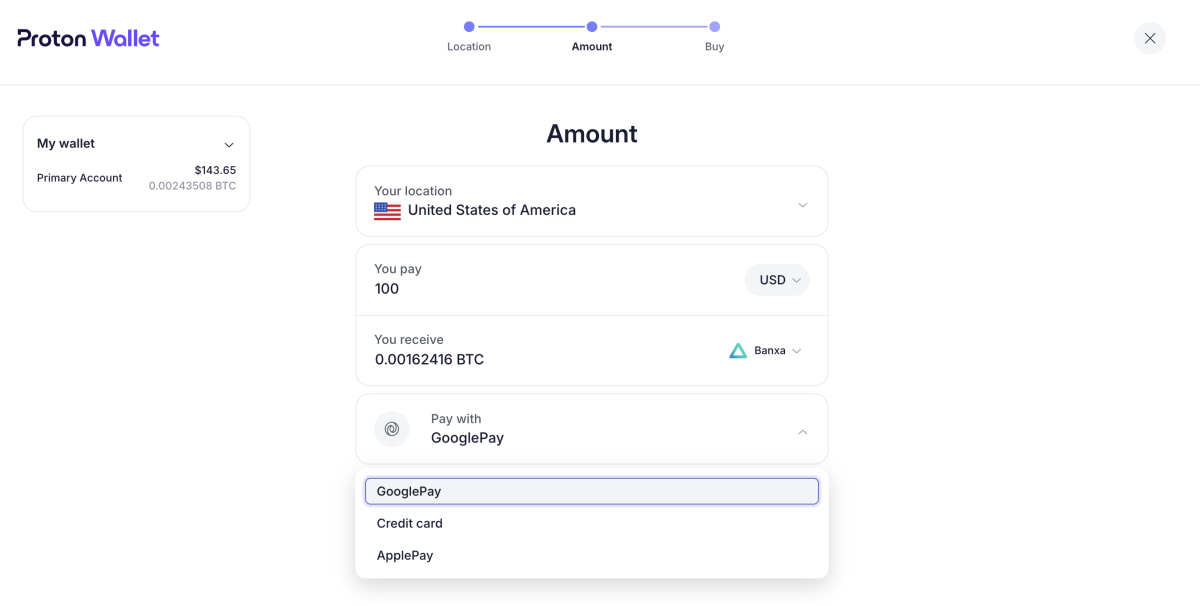
Instructions from this point vary depending on the payment method you choose.
Sending Bitcoin With Proton Wallet
You can send bitcoin as simply as clicking the “Send” button on the home screen and then inputting either a bitcoin address or an email address. Note that your recipient doesn’t need a ProtonMail address.
I used an email address to send some bitcoin.
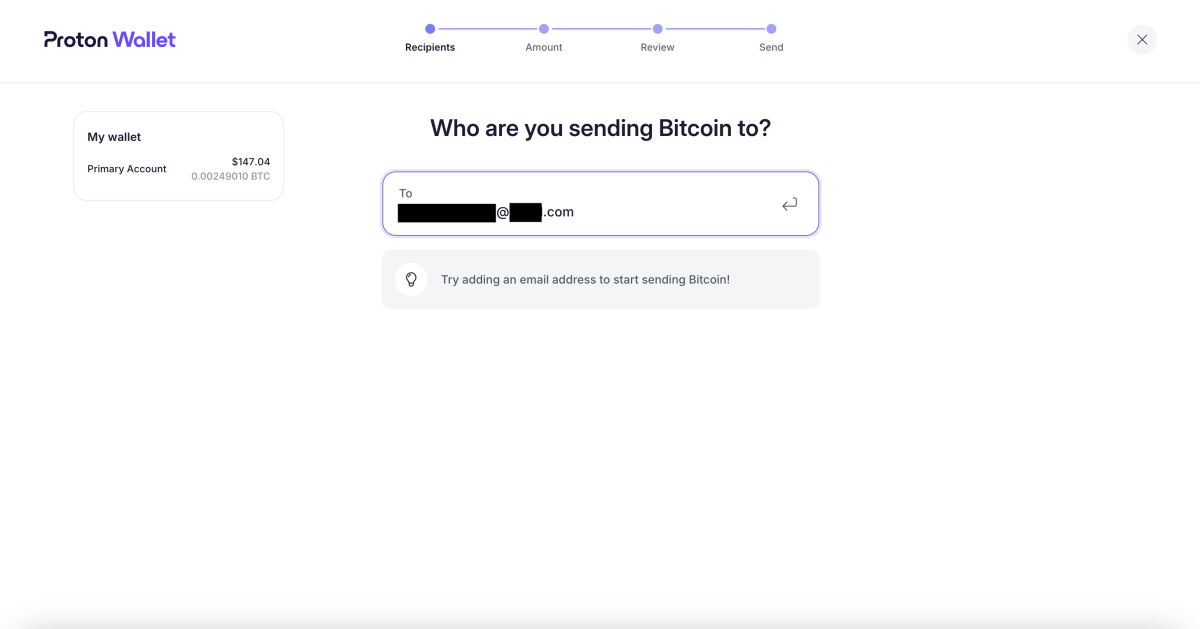
Next, you’ll be taken to an “Amount” page, where you’ll input the amount of bitcoin you’d like to send, denominated either in either a fiat currency or sats.
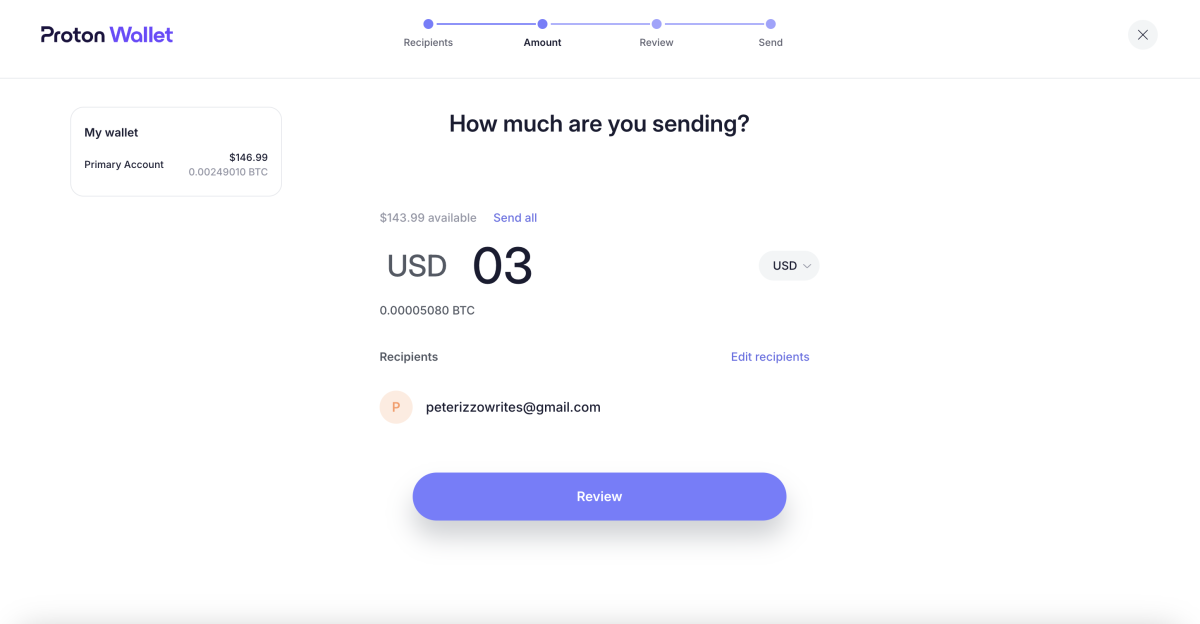
On the “Review” page, you can leave a message for the recipient. It’s optional to do so.
On this page, you’ll also be presented with the total amount of your transaction, including the network fee, which is non-configurable (you can’t pay higher fees for faster transfers as you can with many other wallets).
You won’t be presented with the option to select UTXOs to spend, an option that a desktop Bitcoin wallet like Sparrow provides you with.
If you’re comfortable with the amount you want to send and the fee, you can click the “Confirm and send” button.
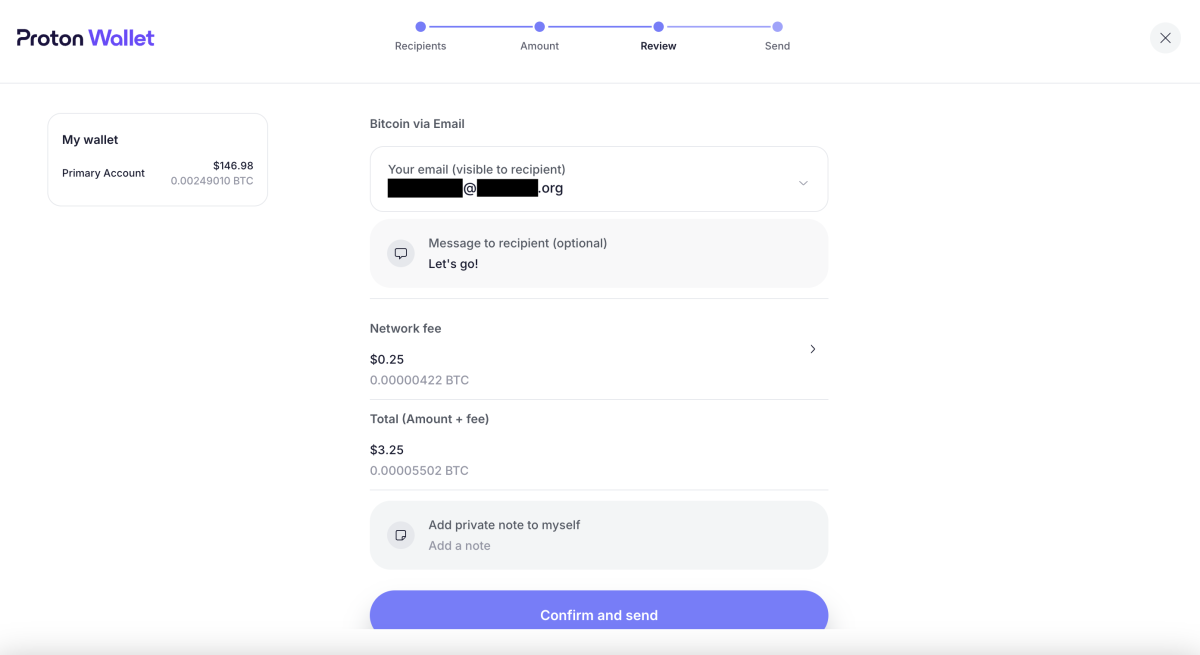
You’ll be able to see whether or not your transaction has cleared by looking at the “Transactions” section.
In my case, the recipient was notified that the bitcoin was on the way before the transaction received the required number of confirmations on the blockchain.
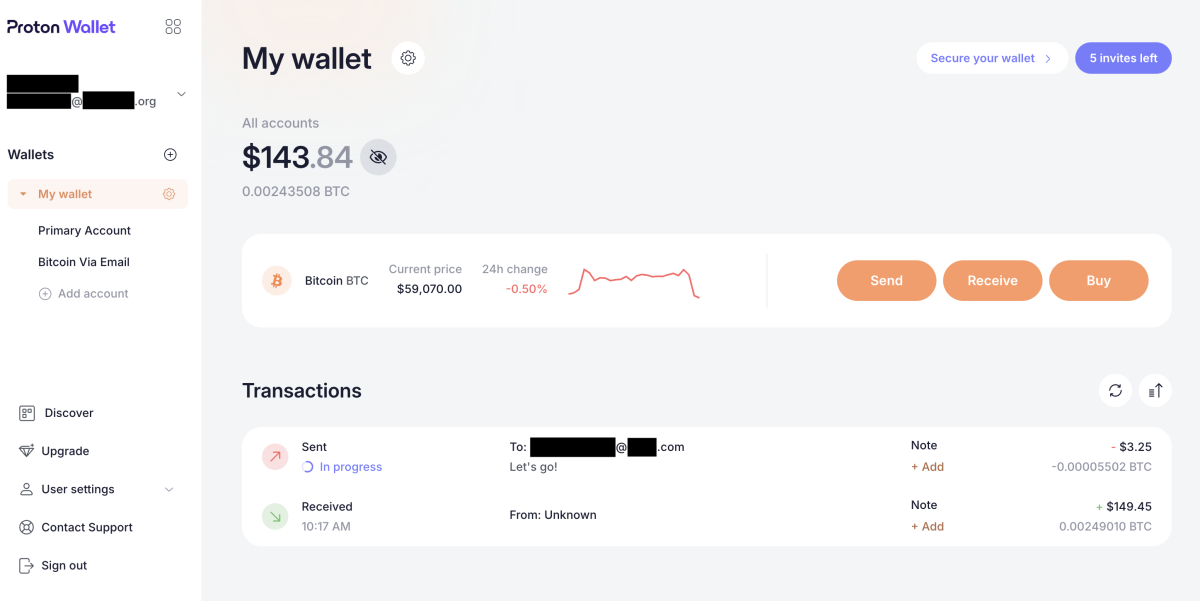
This particular transaction took over an hour to complete.
Securing Your Proton Wallet
Proton Wallet lets you secure and back up your wallet in different ways.
The first level of security for the wallet is the password you use to log in to it, which you create when you set up the wallet.
Proton Wallet lets you add a second level of security by offering two-factor authentication (2FA).
To set this up, you can click on the “Secure your wallet” tab in the top right hand corner of the home screen. You’ll then be presented with the option to set up 2FA for your wallet.
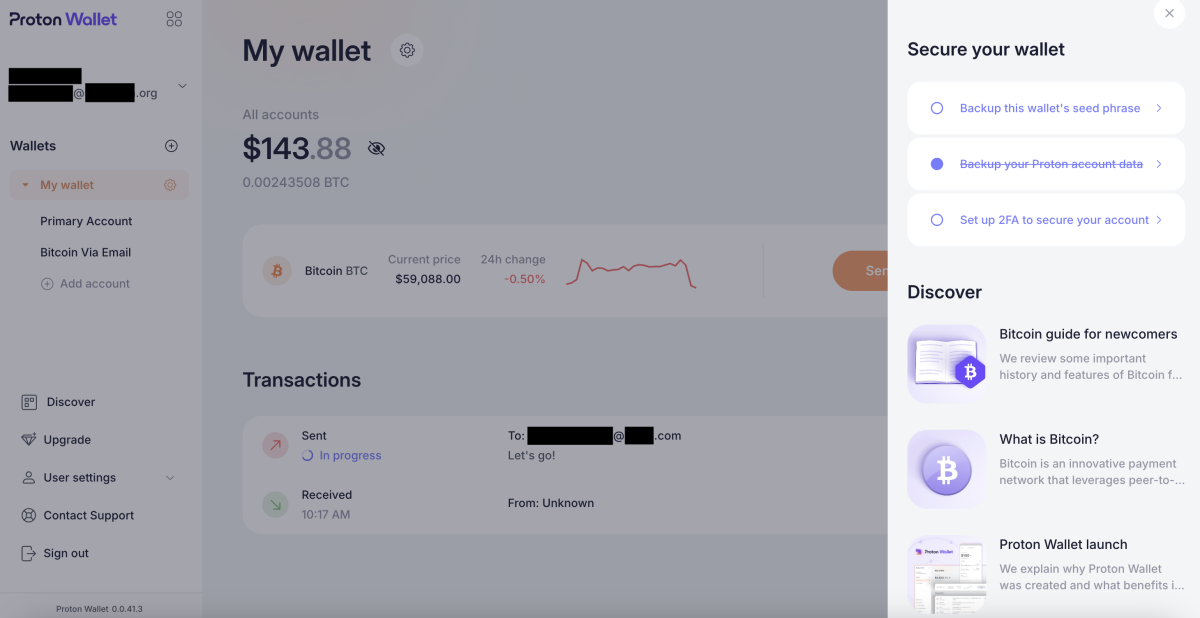
If you want to add 2FA protection to your account, you can click the “Set up 2FA to secure your account” button. When you do so, you’ll be taken to a page on which you can toggle a switch to set up 2FA for the account. If you choose to do this, toggle the “Authenticator app” switch and follow the subsequent instructions.
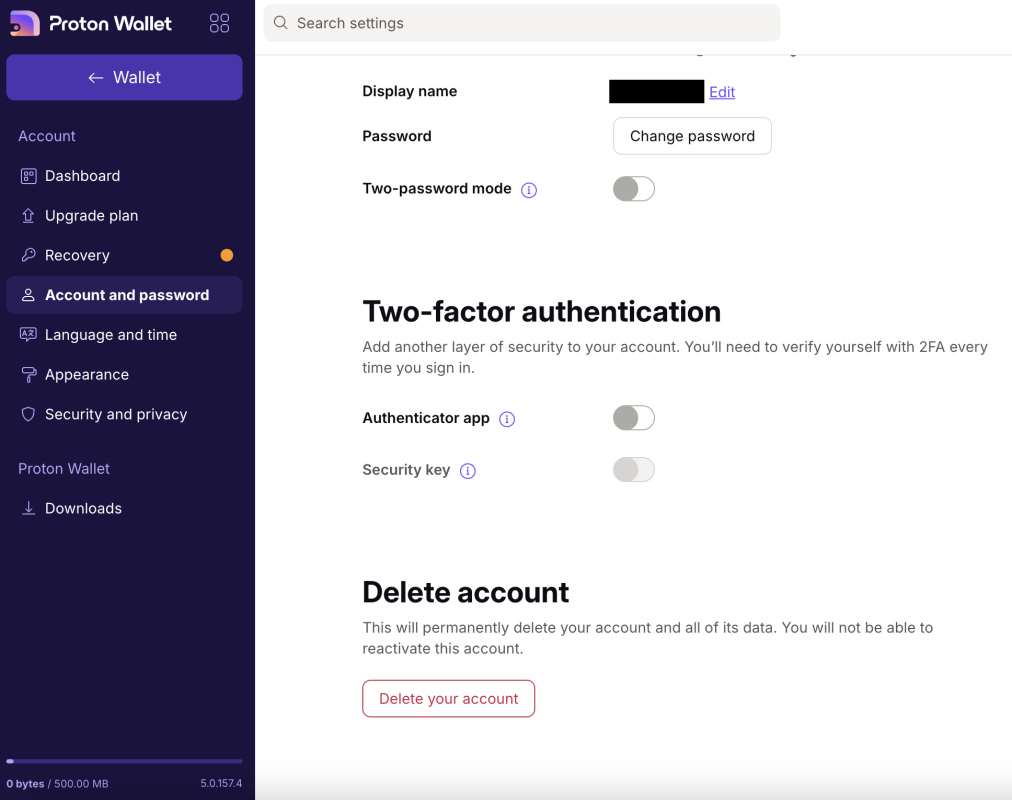
Backing Up Your Proton Wallet
Proton Wallet allows you to back up your wallet’s seed phrase whenever you’d like. To do so, you can click on “Backup this wallet’s seed phrase” on the home screen.
You’ll then be taken to a screen that explains what a seed phrase is and why it’s important to safely back it up. Click the “View wallet seed phrase” button to view the seed phrase for your wallet.
It’s best practice to store your seed phrase offline (e.g., written on a piece of paper or imprinted on steel) so that it can’t be compromised.
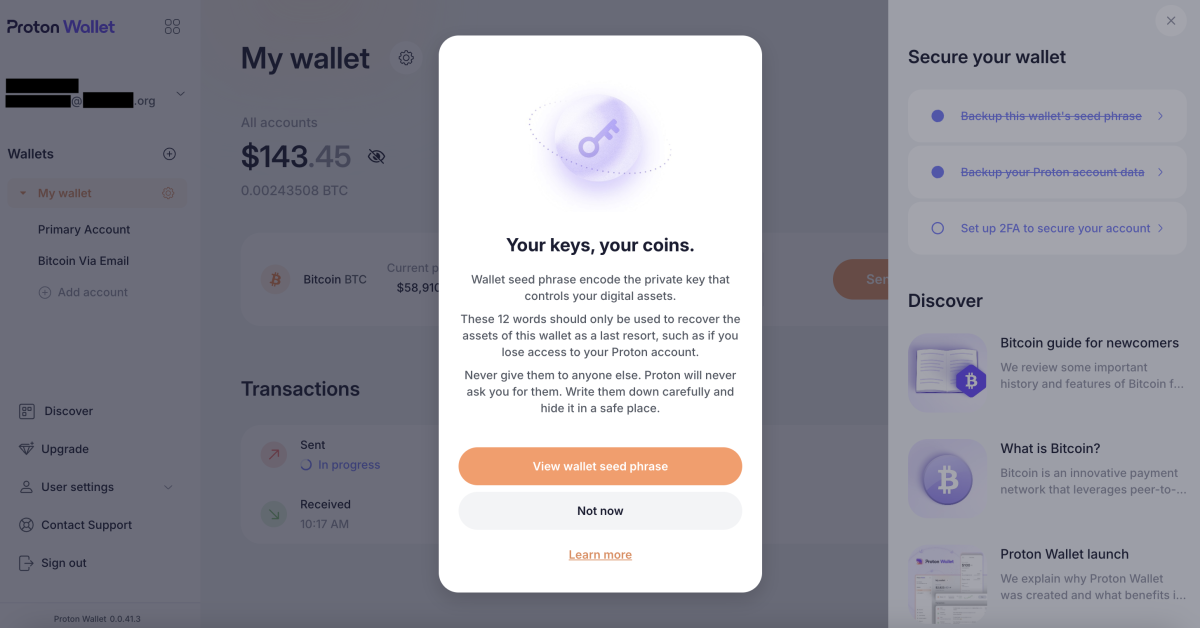
Discover and Customer Service
Proton Wallet has a substantial “Discover” section in which you can learn more about everything from what Bitcoin is to Proton Wallet’s security model.
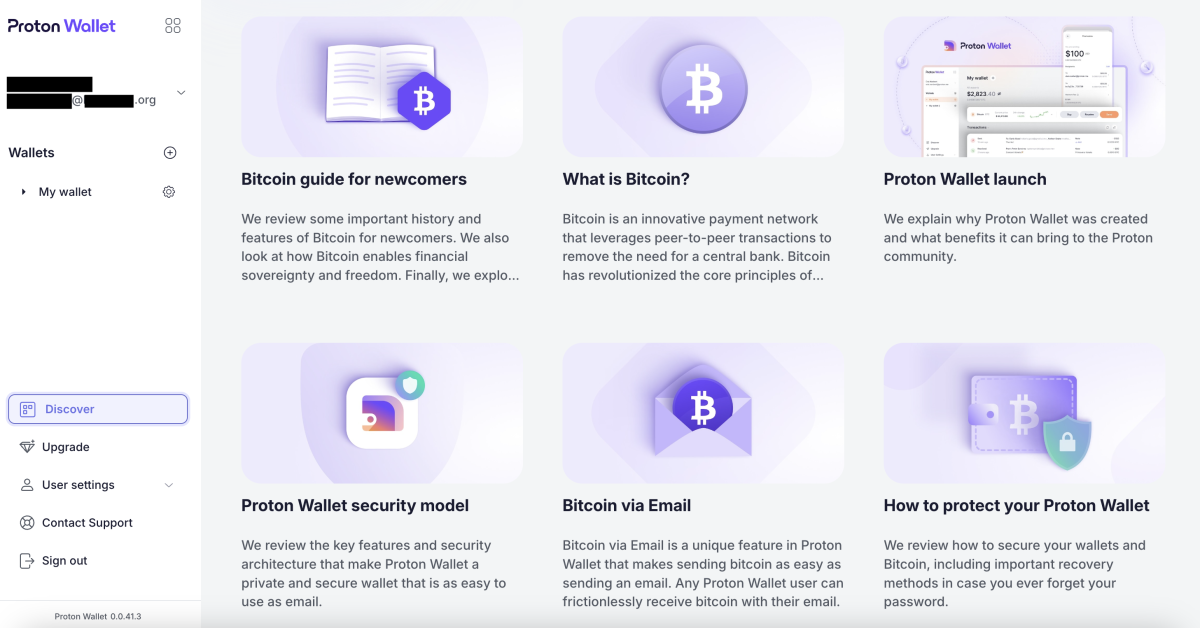
Proton also makes it relatively easy for you to get in touch with customer service staff, though, response times are currently unknown.
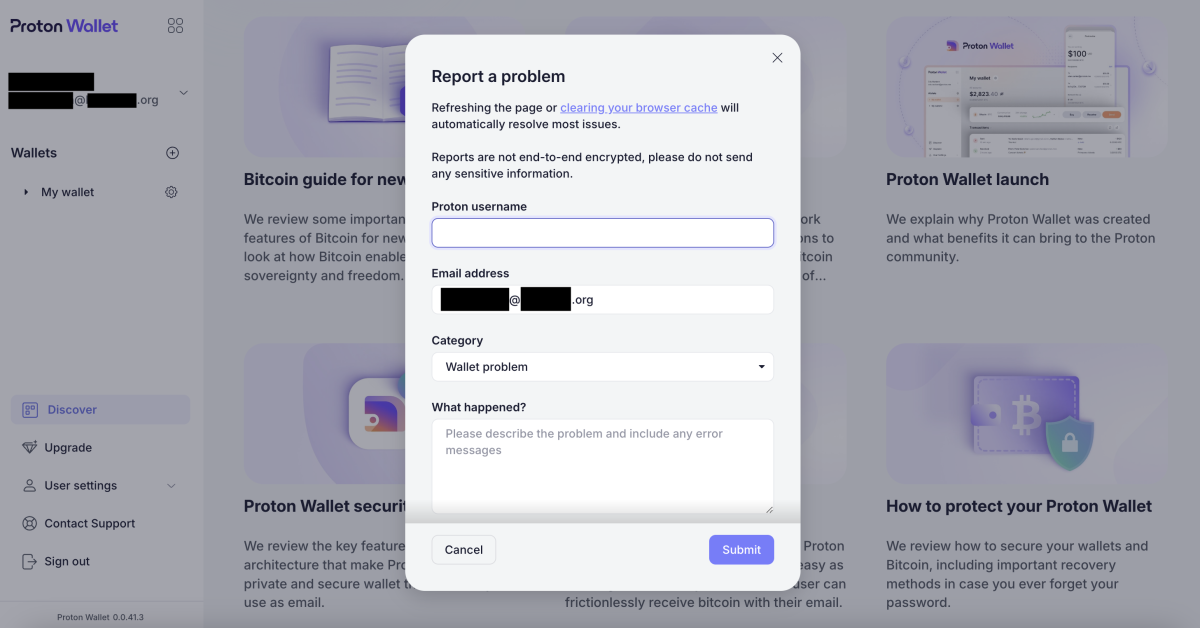
Conclusion
Proton Wallet is a good Bitcoin wallet for beginners, especially those looking to send bitcoin with relative ease, using nothing more than an email address.
The pros of this non-custodial wallet are that it’s free to use, easy to set up and secure. It’s also bitcoin only and open-source.
However, one notable con of the wallet is that it only allows you to transact on the bitcoin base chain, which means your transactions may incur high fees and take over an hour to fully process. For this reason, you wouldn’t want to use Proton Wallet if you’re looking to make cheap, fast micropayments — the types of transactions you can make over Lightning.
Another drawback of the wallet is that it doesn’t permit you to manage UTXOs or select transaction speed and fees. And it’s a software wallet, which means it’s less secure than a hardware wallet in certain regards.
With that said, if you’re new to Bitcoin and already familiar with the interfaces for Proton products, then this wallet may be a good option for you.
Credit: Source link
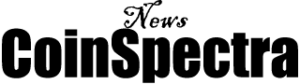

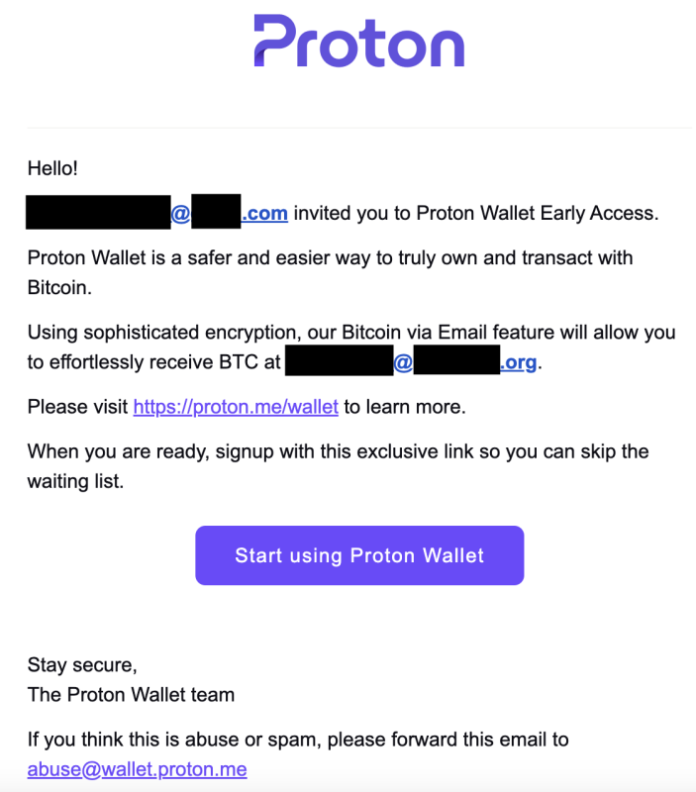



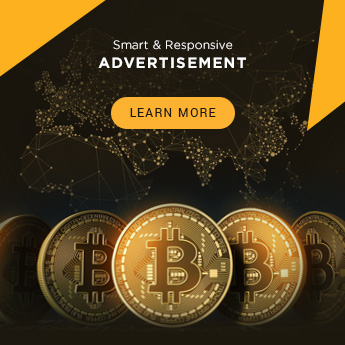
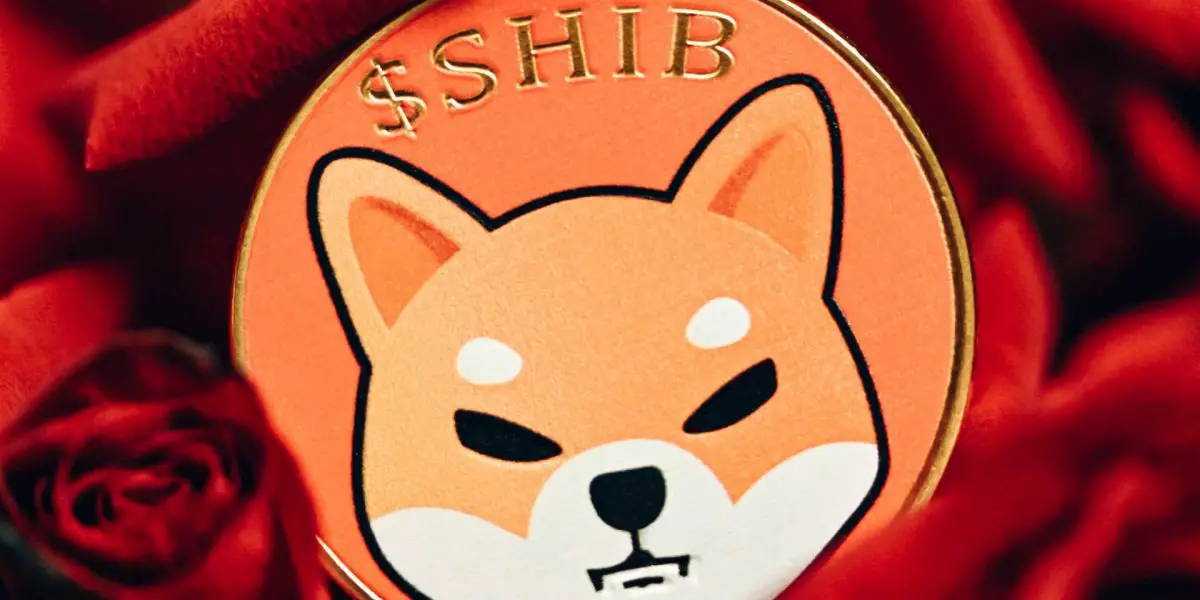











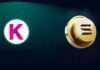

 Bitcoin
Bitcoin  Ethereum
Ethereum  Tether
Tether  Solana
Solana  XRP
XRP  Dogecoin
Dogecoin  USDC
USDC  Lido Staked Ether
Lido Staked Ether  Cardano
Cardano  TRON
TRON  Avalanche
Avalanche  Shiba Inu
Shiba Inu  Wrapped stETH
Wrapped stETH  Wrapped Bitcoin
Wrapped Bitcoin  Toncoin
Toncoin  Sui
Sui  WETH
WETH  Bitcoin Cash
Bitcoin Cash  Chainlink
Chainlink  Pepe
Pepe  Polkadot
Polkadot  LEO Token
LEO Token  Stellar
Stellar  NEAR Protocol
NEAR Protocol  Litecoin
Litecoin  Aptos
Aptos  Wrapped eETH
Wrapped eETH  Uniswap
Uniswap  USDS
USDS  Cronos
Cronos  Hedera
Hedera  Internet Computer
Internet Computer  Ethereum Classic
Ethereum Classic  Bonk
Bonk  Bittensor
Bittensor  Render
Render  Ethena USDe
Ethena USDe  POL (ex-MATIC)
POL (ex-MATIC)  WhiteBIT Coin
WhiteBIT Coin  Dai
Dai  MANTRA
MANTRA  Artificial Superintelligence Alliance
Artificial Superintelligence Alliance  dogwifhat
dogwifhat  Arbitrum
Arbitrum  Monero
Monero  Stacks
Stacks  OKB
OKB  Filecoin
Filecoin 
